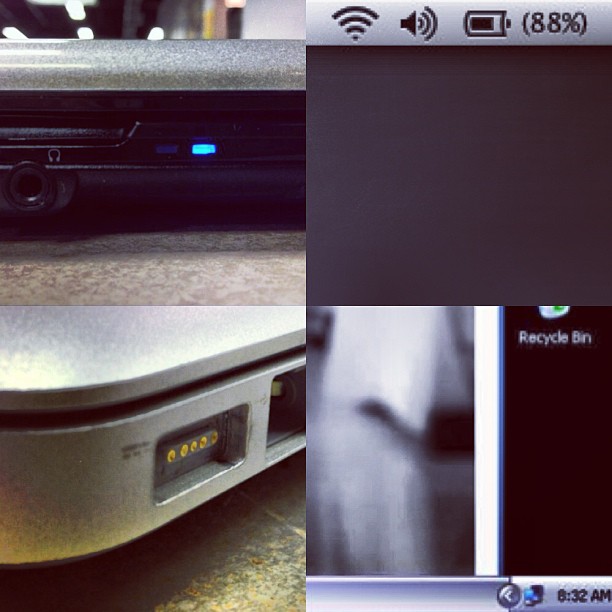The Hybrid Home Studio
The first rule of building a home studio is-
There are no rules. There are only strong suggestions. At the end of the day it's your space, your workflow, and your music. When cruising the interwebs one of the biggest debates I've seen for studio design is in-the-box (ITB) vs out-of-the-box (OTB.) This refers to working in the computer, meaning creating, arranging, editing, applying effects and mixing your music inside a computer, "The Box," or doing all of that outside the computer using a mixer, effects processors, "real" instruments etc. So a few quick points...
These are just a few things to get out of the way and even think about before we continue.
I'll be the first to admit that in-the-box is super easy. I can launch a software like Ableton, Reason, Logic, or whatever- find a synth I like and create, record and mix directly in my laptop. My whole "studio" can fit in a back pack.
I don't think it's really feasible to create a true OTB system in this modern age. To go truly, 100% completely out of the box, you'd have to find a mixer, and some sort of multi track recorder like an ADAT, Tape machine, or similar. So most OTB systems end up in a computer at some point anyway- so they are in fact more of a hybrid type system.
One Reason to Choose Hybrid
I chose to run with a hybrid design for a few reasons. The first is that I was able to get a ridiculous deal on an amazing analog console. It was literally an answer to prayer. I was able to trade two microphones I wasn't using for a used Midas Venice 320, 32 channel console. The person I traded with got two pieces he could easily sell on eBay, and I got a huge console with little to no investment.
While I may not pick one of these for a commercial studio, it's pretty dang sweet for a project studio. It was built in Germany, has a direct out and insert on every channel and it was in a smoke free environment. In fact it came out of a church. The biggest problem has been trying to get all of the channel label stickers off of it, and the "limiter" labels that say "Do Not Go Above This Level."
The second reason is that over the years of working in music stores and whatnot I've acquired several pieces of outboard gear that I'd like to incorporate in to my music creation process. I've got some Korg drum machines & synths, and a few iPad/iPhone/iPod Touch apps I like to use like Moog's Animoog synth. I also have a few guitars, and a bass. So it might be nice just to flip on a few switches, let the Korg units run on their own sequencers and just play along with bass or guitar without firing up the computer or any software. And I can easily pick and choose what gets routed to my recording interface at any given time by using the consoles buss assignment switches. I can just to a two channel L/R mix, or run 8 individual from the console into the recording interface as well. All with the press of a few buttons. One final cool trick I can do is buss things out of Reason multi-tracked, into to the console and apply the analog eq's and/or run things through guitar pedals that I have sitting around.
By getting "out of the box" a little bit, and using these other devices it becomes more of a hands on process. It engages my brain differently so my final "product" comes out totally differently than something composed and recorded completely inside my computer.
~Andy