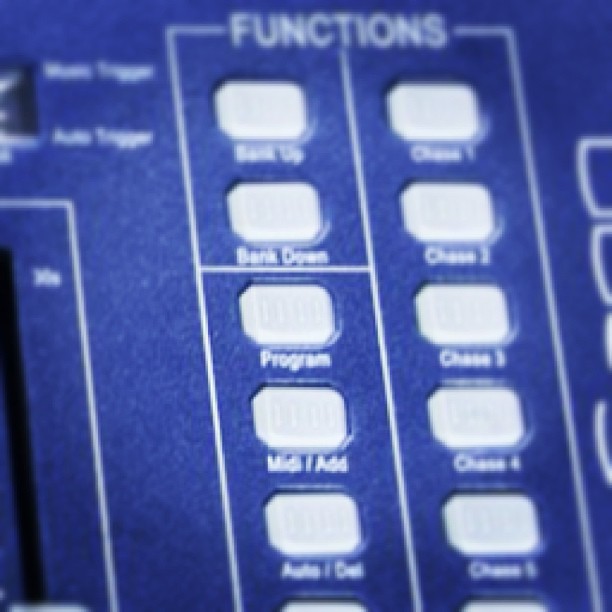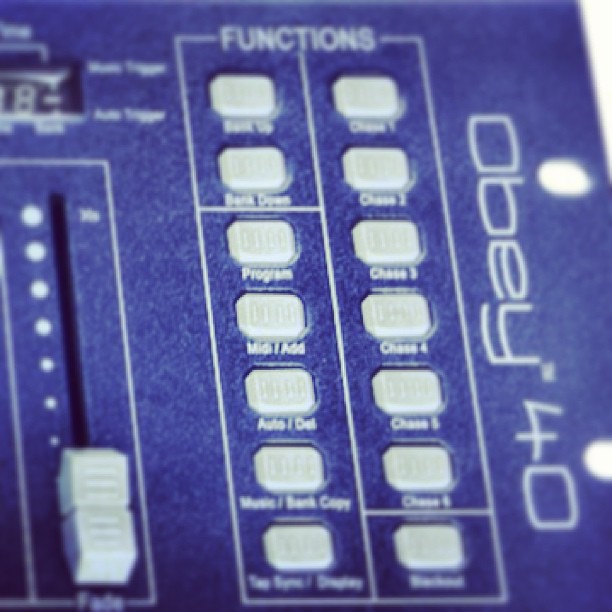Lighting Control: How to Get More Bang for your Buck..
This is going to be a bit of a longer post, but there's a bit to cover. A little while ago a person identifying himself as StevieWonder posted the following comment on one of my posts:
"Also wondered if you have any recommendations on controlling dmx with software and an ios device or a cheap netbook, or if a standard controller would do the trick? Any advice you can give would be much appreciated!"
This immediately raised one question in my mind. How does Stevie Wonder program lights?
The Dilemma
Until very recently, complex lighting control wasn't very affordable. Even super basic fader controllers to use with a basic dimming system were still around $900 once you figure in sales tax for 24/48 channels. They won't control movers well and still use microplex- which is an archaic control protocol. (Although when looking at what ArtNet and RDM are bringing to the table DMX is archaic too. All of this is a discussion for another day)
So then we take a look at the basic controllers like the Chauvet Obey Series, or the Elation/American DJ DMX Operator series. They're great if you only have say 12 different fixture types, and are maybe recalling movement macros, or color macros on your lights. You're probably not going to program the Kiss reunion tour on one of these. I feel like it would be similar to hanging drywall with a screwdriver. You can do it. But it's going to take a lot of effort.
The Solution
I'm about to say something really crazy. This is especially insane considering over a year ago I posted this blog about choosing a computer for recording- Recording from Your Digital Console: Choosing a Computer. The most cost-effective way to get a lot of features in a lighting control system for not very much money is to buy a touch screen tablet PC running Windows 8.
Many of the current lighting control software options offer remote control via iPad, iTouch, iPhones, and some Android devices, but you have to have a computer to host the main part of the program. Why not just skip a step and buy a touch screen tablet? It will be cheaper than buying a desktop/laptop machine and an iPad. There are some great deals on new and refurbished units out there. You just have to shop around. New Egg and Tiger Direct are two great places to start looking. (Unless we happen to start carrying tablets at work- at which point I'll edit this post and add a link. Yes, I know shameless plug, but I gotta buy gear too. And eat. Bacon ain't as cheap as it used to be.)
The Software
For lighting control software there are two main titles I would look at. One is the Avolites Titan One dongle. The other is Chauvet's Show Xpress. Conveniently, we carry both of these at SE Systems. I'm only going to highlight a few features of each right now. I'll probably go a little more in depth later.
Avolites Titan One
This. Is. My. New favorite thing! The Avolites Titan one dongle has quite a few advantages working for it. The first is that it's the same software that all of the Avolites lighting desks use. The Titan One all the way up to their Sapphire Touch use the same exact software. This means if you learn how to use one, you can use them all. Here's a few other advantages:
- Price Point- the retail price of this package is only $250.00 USD. You have to be kidding me! Pro level lighting control for less than $300. (OK well you still have to have a computer but still)
- Cue Stacking- This is a great feature that allows you to take multiple cues, and assign them to one fader. For example, say you have a look programmed for your house lights, a look for your upstage (back wall) uplighting, and a look for your stage/front lighting. You might have a volunteer running the console, or you may just want to be able to touch one fader to have all three of those things change at one time. You can do that.
- Avo's Quicksketch- This feature lets you quickly assign a picture or scribble your own to assign to buttons and faders. So you can have a picture that means something to you. Like a guitar for a guitar solo look. Or a picture of Bob if Bob is speaking this week. Or a big red button for your big red look. Or a smiley face with a big hat when the band covers "Happy."

- Pallets, Shapes and Pixel Mapper effects- These are tools that allow you to build shows quickly and efficiently- Think of pallets as collections of attributes. I have a box of colors. I have a box of moving light positions and movement patterns. I have a box of chases and color changes that I can draw from. Then I can take these attributes, select the ones I want and place them in a cue or cue stack.
- YouTube- There are a lot of YouTube training videos linked on Avolites' website, or you can just look for Avolites' YouTube channel.
- The Manual- There is a very detailed manual available for this software that goes over each of the features.
Chauvet's Show Express

I've probably spent more time using this particular software than the Avolites. Part of that is that the Avo software hasn't been available quite as long. (At least not at work.) Here's a few things I like about it:
- Live Mode: This basically gives you a panel of buttons that you can use to trigger scenes or looks. Very simple interface for a beginning user or volunteer operator. Live mode can also be remotely operated via an iPhone or Android based app. (But if you're running on a Windows 8 machine, there's no need to. Unless you want multiple pages of scene triggers- which might be super handy.)
- You can trigger multiple scenes in different windows of live mode. So if you have your uplighting blue, and your stage lighting green- as long as you have those scenes saved separately, you can recall them individually, but at the same time.
- Start in Live Mode: You can actually set the software to start up in "Live" mode so that the operator doesn't have to deal with the set up or programming options.
So this is just a super basic overview of two systems. I may write a more detailed write up of each system in the future.
~Andy