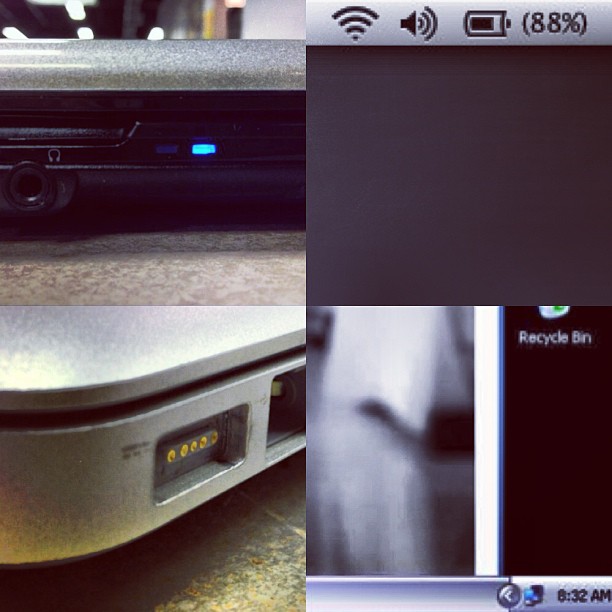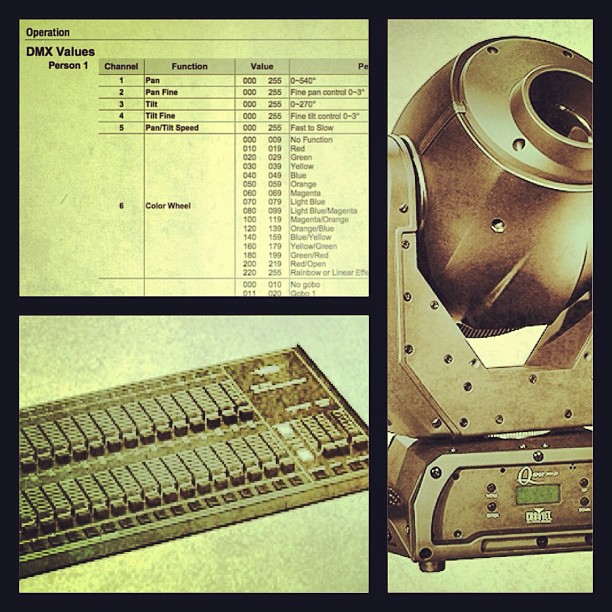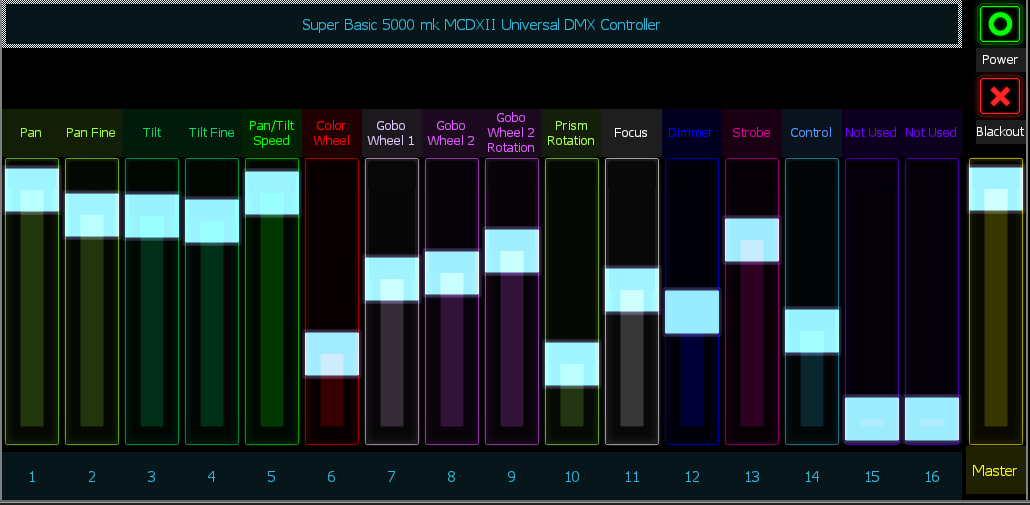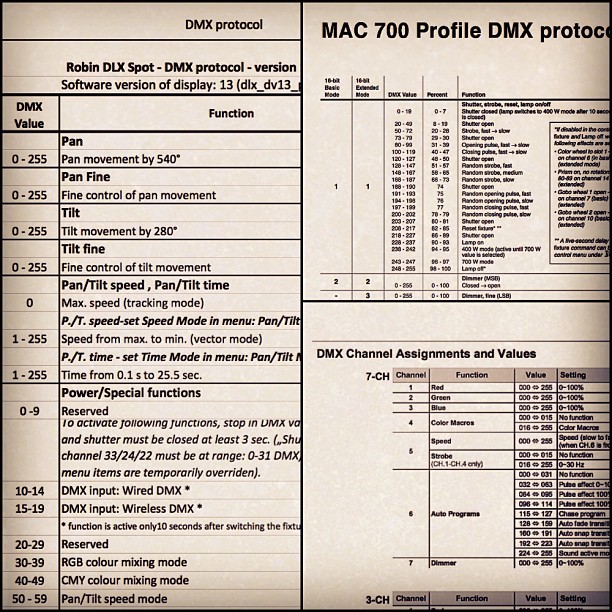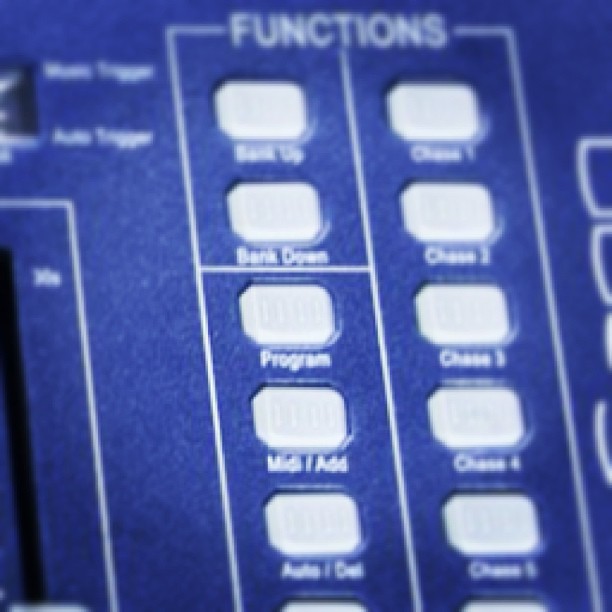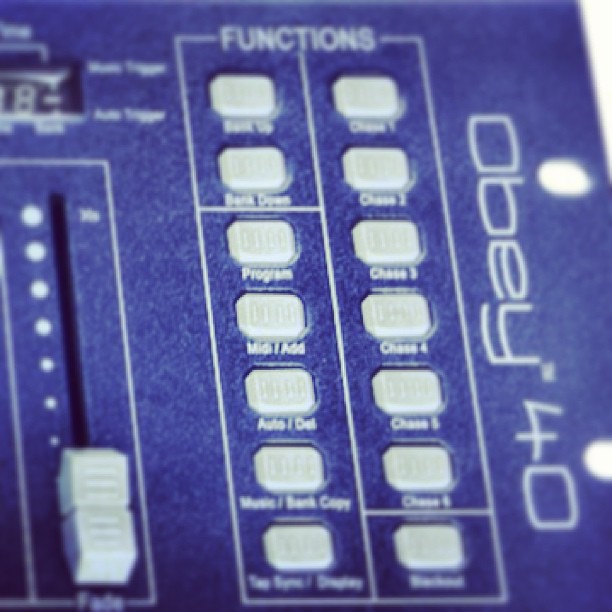My Parallel Processed Bass Rig Part 1: Why Parallel Processing?
I’ve wanted to write this post for a long time. It’s a sort of reply, or alternate take on Johnny Ragin, AKA, Worship Sound Guy’s YouTube Video, “My Super Weird Trick for HUGE BASS.” I’d like to take the approach from a bass player’s point of view. If you’d like, you can watch it below. If you don’t want to watch it, keep scrolling.
After looking at the date, I realised Johnny posted this video a year ago. Where did the time go? It’s a cool video that explains a lot and does a great job of explaining it in terms a layperson could understand. A layperson is a sort of kinder gentler way to describe a novice. Johnny shows how to do this in Pro Tools, THEN he turns around and does it on a Behringer X32. The cool thing is that this trick is pretty easy to pull off on any digital console, and can be super simple in analog world too.
So What is Parallel Processing?
I would define parallel processing as splitting an audio signal into two or more paths with separate processing applied to each signal path. If that sounds scary to you, chances are you’ve done this before and not even thought about it. On an audio console any time we use an auxiliary send to add reverb to a vocalist, we are adding a parallel processing path. The vocalist’s voice goes straight into the console’s channel strip and splits at an aux send. The voice continues through the channel strip; equalisation applied, and the level controlled via the fader. The aux send sends the signal to a reverb processor. That reverberated signal gets mixed back into the console on either another channel, an aux return, stereo return, or something like that. Usually, if you mute the reverb, you can still hear the vocalist.
But Why Though?
Why not parallel processing? Everybody else is doing it. (Peer pressure is not a good reason to do something, by the way.) Chances are, every single bass you’ve heard on a recording is parallel processed. I don’t have stats for that, but if I had to guess, I would say at least 95%. I would also venture to guess that if you’ve been to a concert, especially nationally touring acts, they also process their basses in parallel. Here are a few reasons why.
Why It Works for Clean Bass
Clean bass tone is the anchor of a lot of music. . Several bassists such as Marcus Miller, Tony Levin, Nathan East and others have built entire careers off of clean tones and virtuosic playing. Some people would define this as a "hi-fi" tone. You can get a lot of low end out of a clean rig. So you may be asking yourself, "what's the problem? Don't we want low end?” The answer is a resounding yes.
The problem with a clean bass tone is, that, believe it or not, it can get lost in the mix. The fundamental note of the bass drum can compete with it. In modern music basslines played by synthesisers, or coming from backing tracks fight with the bass guitar for space in the mix.
We can work around this. Add a second bass channel with a distorted amp, or pedal. Mix back and forth to taste. Distortion adds harmonics. The harmonics start to move into the midrange frequencies, which can make the bass easier to hear and differentiate from the synth or backing tracks.
Why It Works for Dirty Bass
Distorted, or fuzzy bass can sound really cool. You’ve heard it. Pretty much every rock song of the 1970s has a gritty sounding bass. Muse is an excellent example of a band that uses distorted bass well. They’re a three-piece band, so sometimes the bass player adds distortion to the bass to sort of taking over what a rhythm guitar player would do. By taking over the rhythm guitar parts, the bass player frees the guitar player/vocalist up to play leads and sing.
Unfortunately just adding distortion or fuzz to bass can sometimes eat the low-frequency stuff that bass usually plays. It can thin out the tone and make it almost sound like another electric guitar. That’s great if that is your goal. If not then splitting the bass signal and running it through a clean amp, and a distorted amp can bring that missing “oomph” back. If you need more “oomph” simply blend in more of the clean amp.
Why It Works for Other Effects
The reason parallel processing works for basses with effects on it is the same reason it works so well for distorted or fuzzed bass. Any time we add an effect like chorus, flanger, phasers, envelope filters, or whatever, we can lose some of that oomph that our instrument has. This is especially apparent in the low end. By splitting our signal and always having a straight, “clean” tone available, we can negate that loss by mixing what we need back in.
“My Parallel Processed Bass Rig Part 2: The Gear” is up next where I give a little information about the gear in my bass rig.