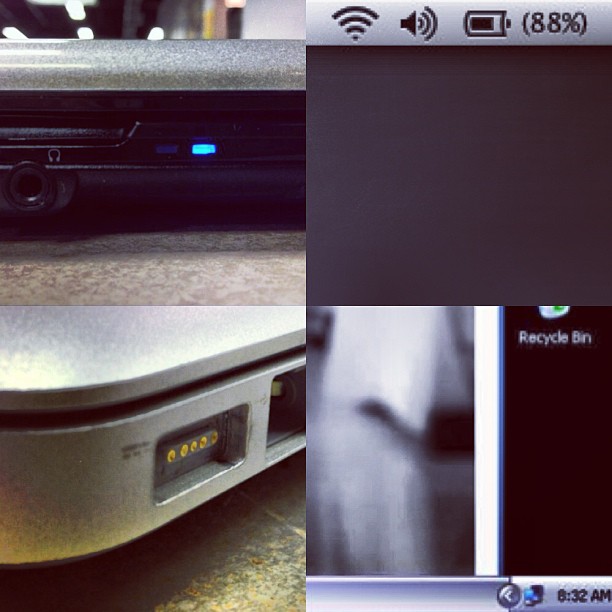Ghost in the Machine: Me Vs. a Dante Network
A few months ago, I think it was early March, I went to help a church get some problems with their Dante audio network sorted out. (Yes, I need to write more often- don't worry, Mom says the same thing.) They currently have a Yamaha M7CL with two Dante-MY16-AUD cards connected to a Cisco switch, which is connected to another switch in their production room. The two Dante cards handle 16 channels of audio each, so that they can get all 32 channels to their recording room. Their production machine is a Mac Pro running Apple's Logic software.
In full disclosure, let me make the following statements:
- I should have payed more attention in NET 125 Networking Basics. But the material was super dry and let's face it. That's not the sexy side of playing with all of this awesome audio gear. Am I right?
- I know people that have fairly complex Dante networks that are working beautifully. For example there is a local college that is cramming audio through their regular infrastructure. Meaning there are multi-channel strings of audio swimming in the same stream with college students streaming Downton Abbey, The Walking Dead, Mad Men, Breaking Bad and Walker Texas Ranger. It works.
- Dante works beautifully, and is almost completely "plug and play" on consoles that run Dante natively (that don't need an expansion card) like Yamaha's new CL series consoles and Rio stageboxes.
- I typically dislike thing that take a lot of effort to set up. Let me get to what I came to do as quickly as possible. Which is usually mixing.
The Problem
In this particular case, the problem was that the same audio data would show up on channel 1 & 17, 2 & 18, 3 & 19 and so on inside Logic.
So I went through a few quick trouble shooting steps:
- I looked at the direct output routing on the M7CL. Everything was patched one to one just as it should be. Direct Out 1 was patched to Card Slot 2, Output 1- Direct Out 2 was patched to Card Slot 2 Output 2. (the Dante Cards were in slots 2 & 3) That was all good.
- I looked at the matrix in Dante Controller on the Mac. Again everything was patched beautifully.
- I looked at the patching in Logic. 1 to 1, 2 to 2.
In theory, everything should work beautifully. It was time to dig deeper. We fired up Dante Controller on the Mac and took a look at the device info and network status. This is where things got crazy.
Both of the Dante-MY16-AUD showed up in the device list, but only one had an IP address. So we unplugged the cards one at a time from the network and each one showed up just fine. Then we plugged the second card in. The network assigned the second card the same IP address. That *might* explain the duplicated audio.
We took a quick look at Yamaha's and Audinate's (Dante's parent company) websites to see what the current firmware versions for the Dante Cards, and software. We were a few versions behind. So we went through the process of updating Dante Virtual Soundcard the production machine, and my laptop, Dante Controller, and the cards in the M7.
We connected everything back up- aaaannnnd....(insert drum roll here) problem not solved. We were still getting duplicate data. If we manually assigned IP address one card wouldn't show up. It was 3:30 in the afternoon. I had been at the church since 9:30. I had exhausted all of my options except one. Update the firmware on the M7CL. Unfortunately the church had a big production coming up and didn't want to do that and risk losing all of their scene data. I had to concede defeat and return home.
~Andy